Help
Support
Terminology
You can always reach us on support@satelligence.com for further questions and feedback!
Event Feed
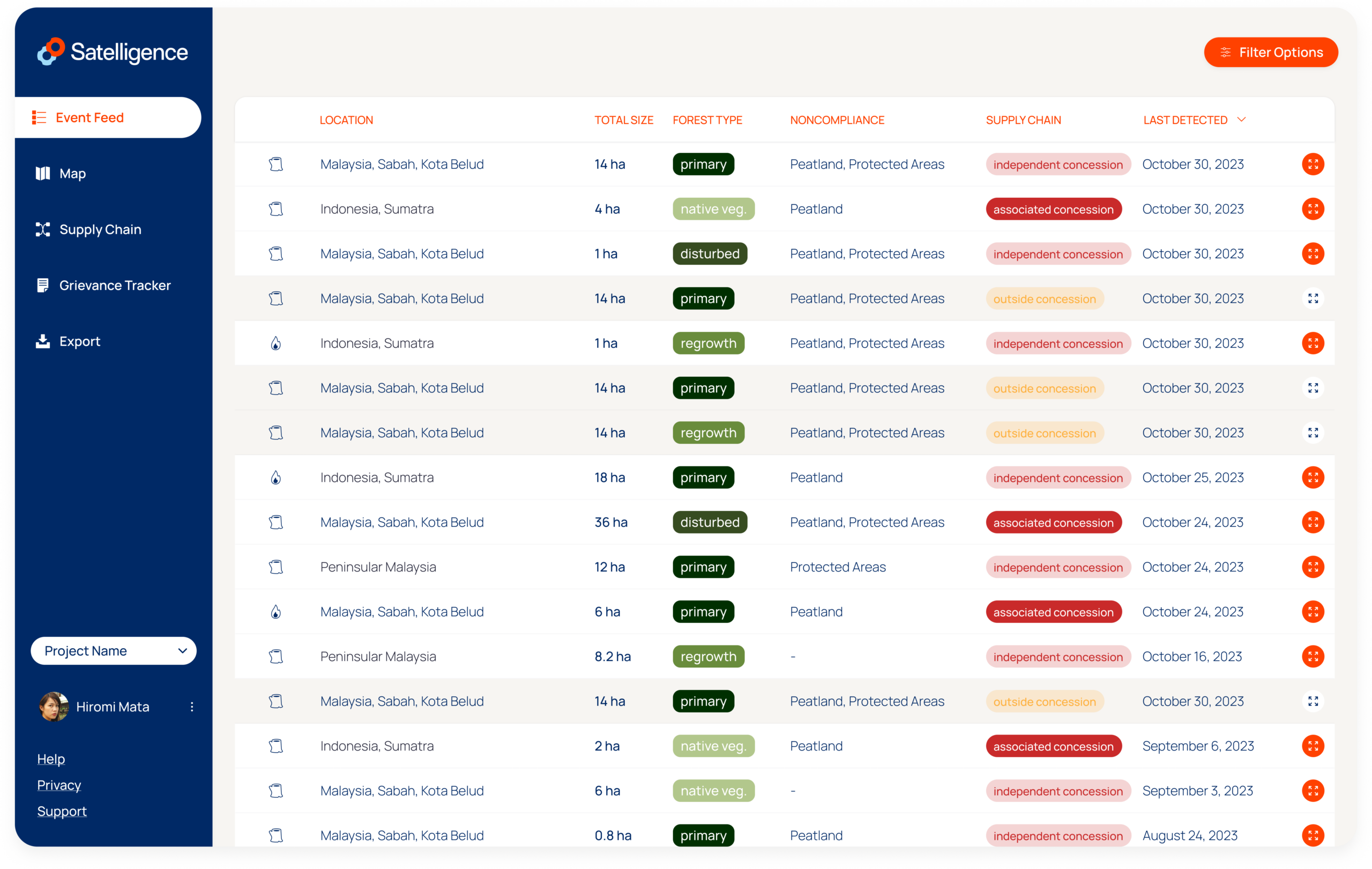
Deforestation
In the feed and on the map you will find deforestation events for forest loss larger than 1 hectare and fire events for which we have not (yet) detected forest loss. Tip: use the filters to start with the most recent and largest deforestation events in your supply chain and work your way down to investigating smaller events in the general landscape.
Location
The location of the event. Format: country, province or state, district or municipality (when available).
Total size
The total size of a forest cover change event. An event can be made up of multiple detections that take place within a radius of 250 meters and within 45 days of the first forest cover change detected. We continuously analyse satellite images to update events and to find new events.
Forest Type
Not all forests are equal. The forest column on the feed shows the highest priority land cover type affected by the deforestation or fire event. The priority from high to low:
Primary
Disturbed
Regrowth
Plantation
Read more about the forest types below.
Noncompliance
Demonstrating if an event occurred in a noncompliant area. By default these are peatland for events on peat soils and protected areas for events inside nature reserves. Contact support for custom noncompliance boundaries to be added to the map and event filters for improved prioritisation.
Peatland: peat soils as defined by Wetlands International, Center for International Forestry Research (CIFOR) and the Peat Ecosystems from the Indonesian government.
Protected Areas: nature reserves from the World Database on Protected Areas (WDPA).
Supply Chain
Indicating the relation of a forest cover change event to your company’s supply chain. This can be:
Inside associated concession for events (partially) inside oil palm concessions associated with mills from the mill list.
Inside independent concession for events inside concessions without any mill association.
Outside Concession for events outside concession within 50km of a mill on the list
Close to Farm for events inside and within 500m of cocoa farms in the supply chain
Last Detected
The feed is ordered chronologically to focus on recent events first. The last detected date is the most recent date a satellite detected new deforestation or fires in an ongoing event. To find entirely new events, sort on the first detected date instead.
Tip: open the filters to prioritise on event attributes.
Investigate Events
Click any event on the feed or the map to view a detection timeline or the related concessions, mills, farms and coops. From the timeline you can enable satellite imagery from Planet to see the event develop from the first to the last detection. Events you investigated are grayed out until new deforestation or fires are added.
Map
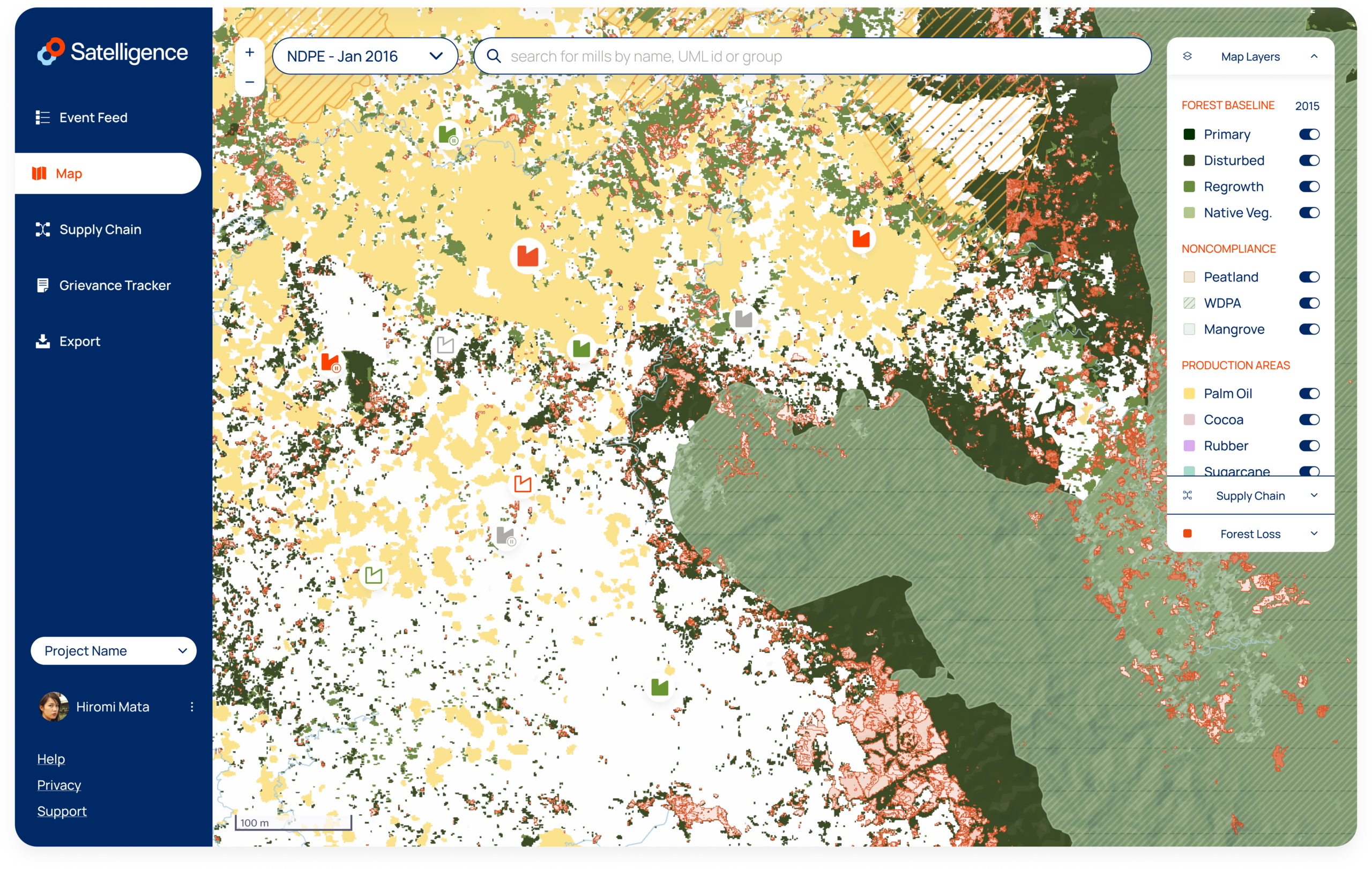
Search Bar
If you would like to verify a grievance that has been raised by a third-party for a specific location, you can type in the coordinates in the search bar as latitude, longitude. Example: 2.587, 98.548 takes you to Sumatra Indonesia for further fact checking. You can also use the search bar to navigate to cities and points of interest or browse the map using your mouse or keyboard, it is fully interactive.
Map Layers
The map includes multiple layers of information, such as our forest baseline, that can be toggled on/off for more visibility using the map layers button on the map.
Supply Chain
An interactive legend expands when clicking on the supply chain button. If you are monitoring cocoa you will find farms on the map. If you are monitoring oil palm supply chains, you will find concessions and mills. Concessions are either independent (a vertical hash) or associated with a mill (a diagonal hash). A mill association is determined when a mill sits inside a concession or when the concession has a group level affiliation with the mill within a 100km of the mill.
Satellite Basemap Switcher
Enjoy switching between Planet’s monthly basemaps to view generic nuances of land cover types and analyse historic deforestation. A toggle is available to turn on/off the Planet Satellite Layers. When investigating an event, the basemap selection on the timeline matches the one the selector and vice versa. When the satellite layer is on, the forest loss (detection outlines) can be also toggled on/off.
Forest Types
Though every tree counts, not all forests are equal when it comes to tackling deforestation in supply chains. In some instances, events may only involve changes in forests that were degraded earlier or fires inside commodity production areas.
Identifying the type of forest that has been affected by an event, allows you to prioritise events in your event feed and focus on areas that are most at risk of affecting your supply chain.
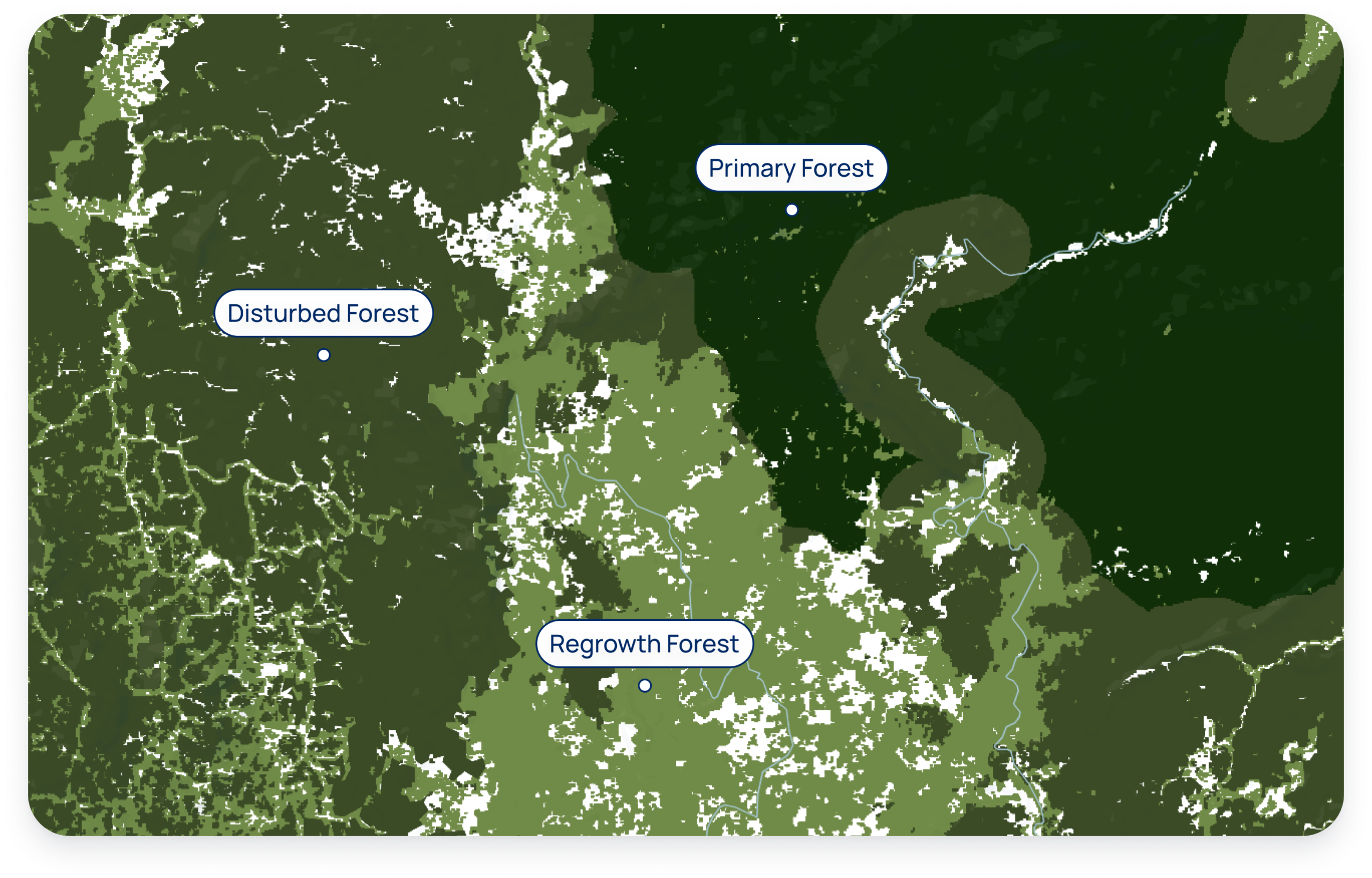
Primary forest: Large intact, unfragmented forest areas with insignificant human activity such as logging, forest management, or conversion; including native biodiversity and unbroken expanse of natural ecosystems. This includes High Conservation Value (HCV I Species Diversity) and High Carbon Stock (HCS) High Density Forest.
Disturbed forest: Intact forest affected by some human activity but with limited or older disturbance, such as logging or forest management. This includes HCV II (landscape-level ecosystems, ecosystem mosaics and IFL) and HCS medium- and low density forest. This layer typically includes many logging concessions that have been actively logged in the recent past, and therefore cannot be classified as primary forest.
Regrowth forest: All remaining forest that cannot be classified as either primary or disturbed, including secondary forest through reforestation, or afforestation after other dominant land use. A secondary forest is a forest that has been logged or heavily degraded and has recovered naturally or artificially. This layer typically has a lower conservation value, and includes HCS Young Regenerating Forest.
Filter options
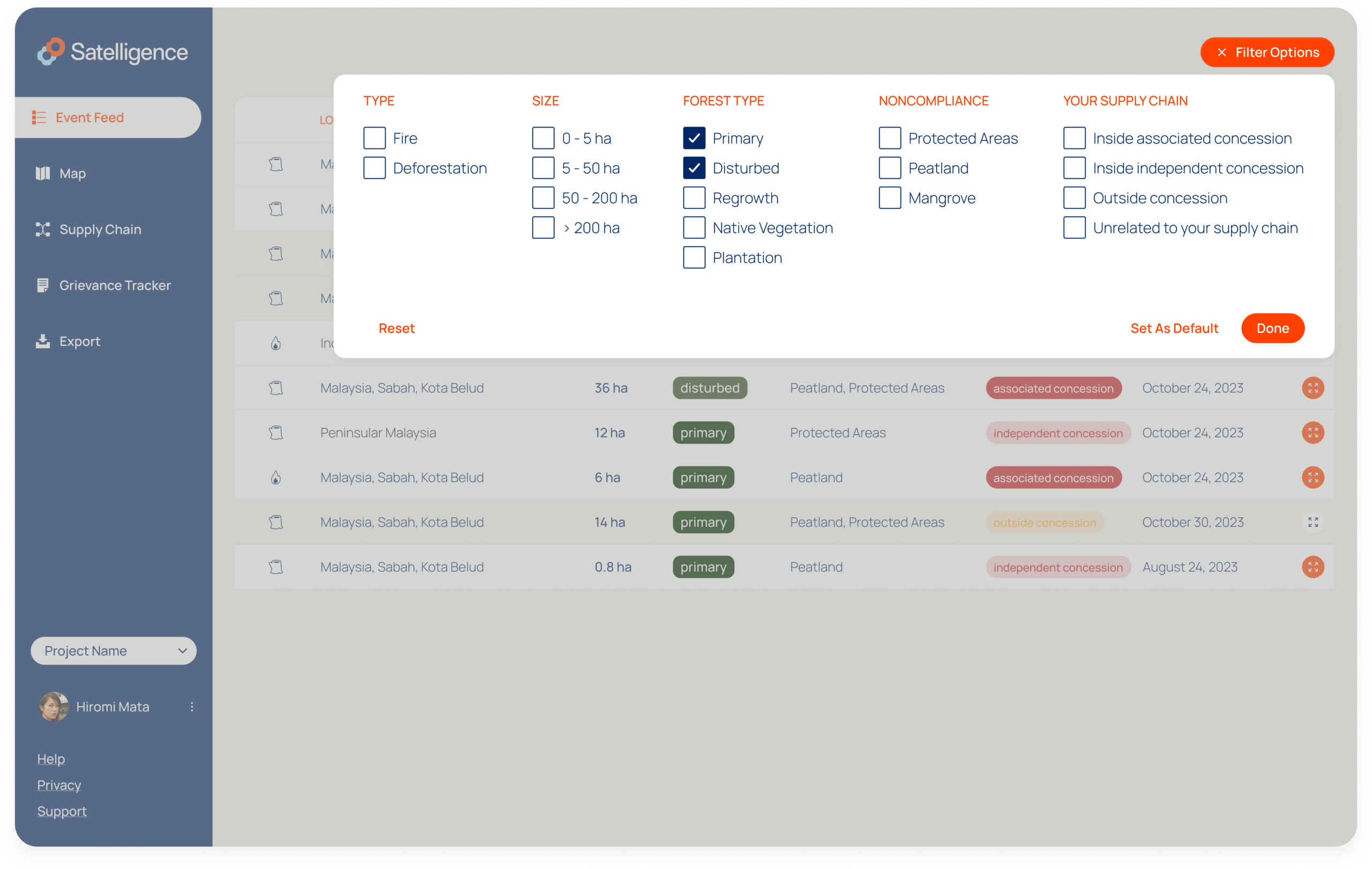
Prioritize
Apply filters to prioritise events according to your commitment, as not all events will be relevant to your supply chain or require immediate follow up. A common strategy is to limit events to where actual deforestation has been detected (as opposed to fire hotspots only), larger than 5 hectares and on primary or disturbed forest. For EU compliance, you would add supply chain filters to match events inside concessions or close to farms only.
Default Filters
After applying your preferred combination of filters, you can set them as your default filters. Every time you log in, the same set of filters apply until you change them. Click reset and set as default again to remove all applied filters.
Event Investigation
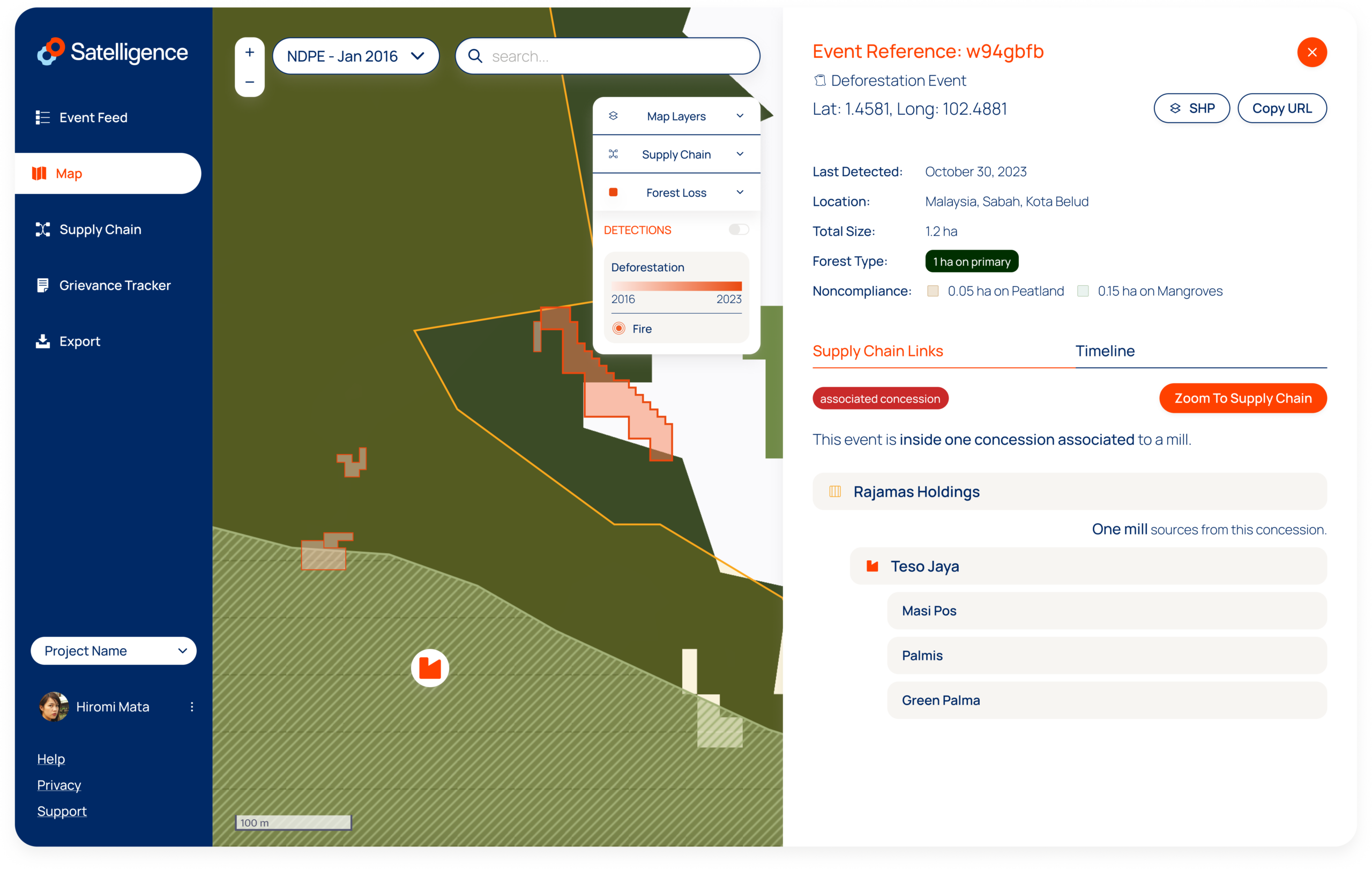
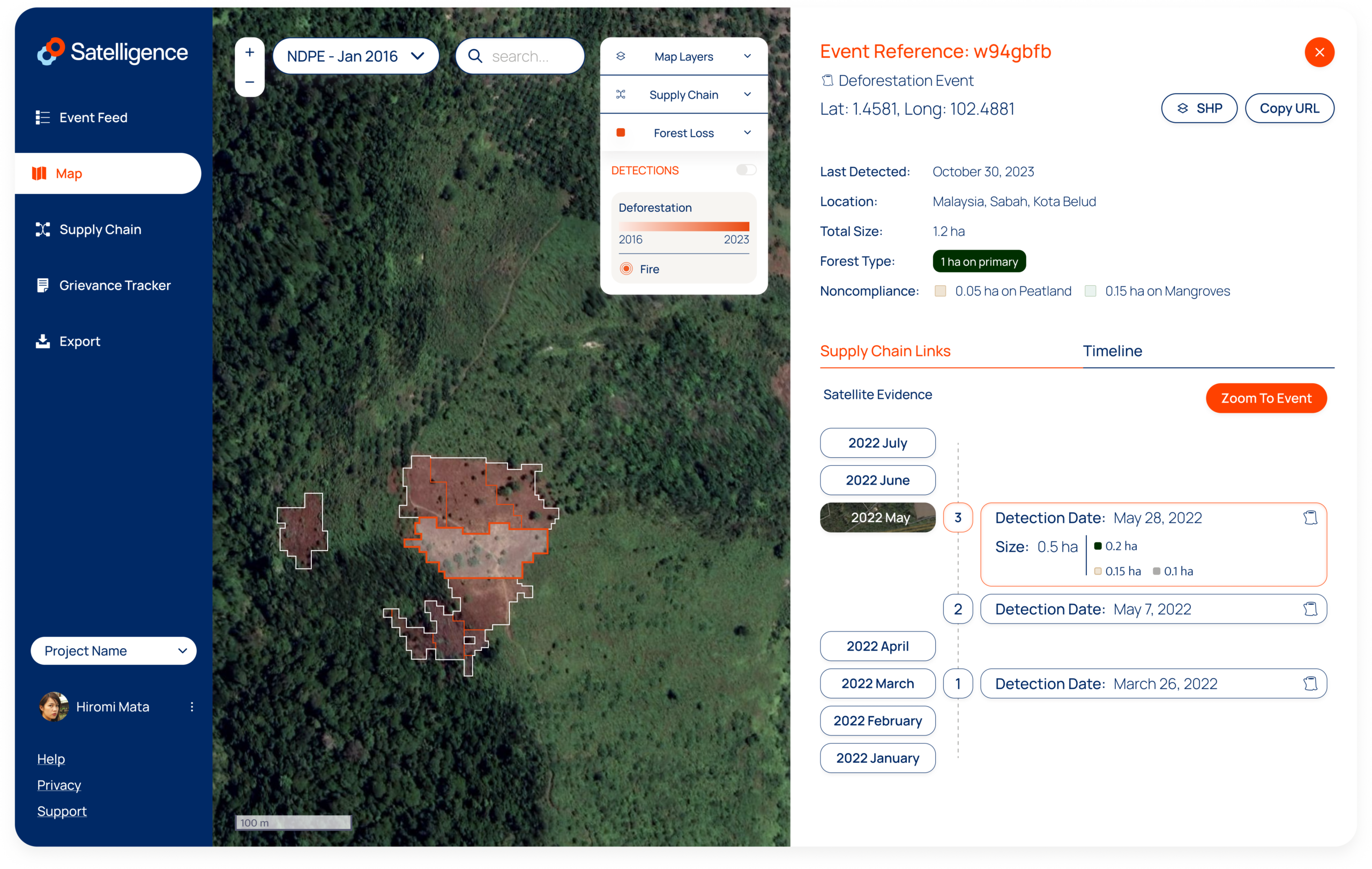
Detection Timeline
The timeline shows how an event progressed over time. You can click through the individual detections that were picked up by satellites and form a single event.
Events & Detections
An event represents an aggregation of detections, which are geometries of forest loss polygons or fire hotspots. Deforestation detections have a temporal resolution of one day, and are aggregated into one event when they take place within a radius of 250 meters and 45 days. When an event has no further developments for 45 days, newly detected deforestation will translate into a new event. A forest cover change event must be a minimum of 1 ha for it to be included in the event feed.
Supply Chain Links
To investigate how an event relates to your supply chain, click on the Supply Chain Links tab. If the data is available in the Satelligence database, it will show you the name of the concession, and name(s) of the relevant mills in the area. On the map, you can also click on the mill icon to access more information about the mill. On the right hand side, more information will be displayed regarding the supply link.
Share Event
Click on Copy URL to share the event with someone else in your organisation or to bookmark the url to come back later. New detections will update the event, but using the link you can always return to the same spot.
Satellite Imagery
To see high resolution Planet satellite imagery of a forest cover change event, click on the month-year button on the timeline.
This allows you to see the physical forest cover change before and after an event.
Should you want to engage your suppliers to address a particular event, you can send a before and after screenshot of the event using this functionality.
Supply Chain
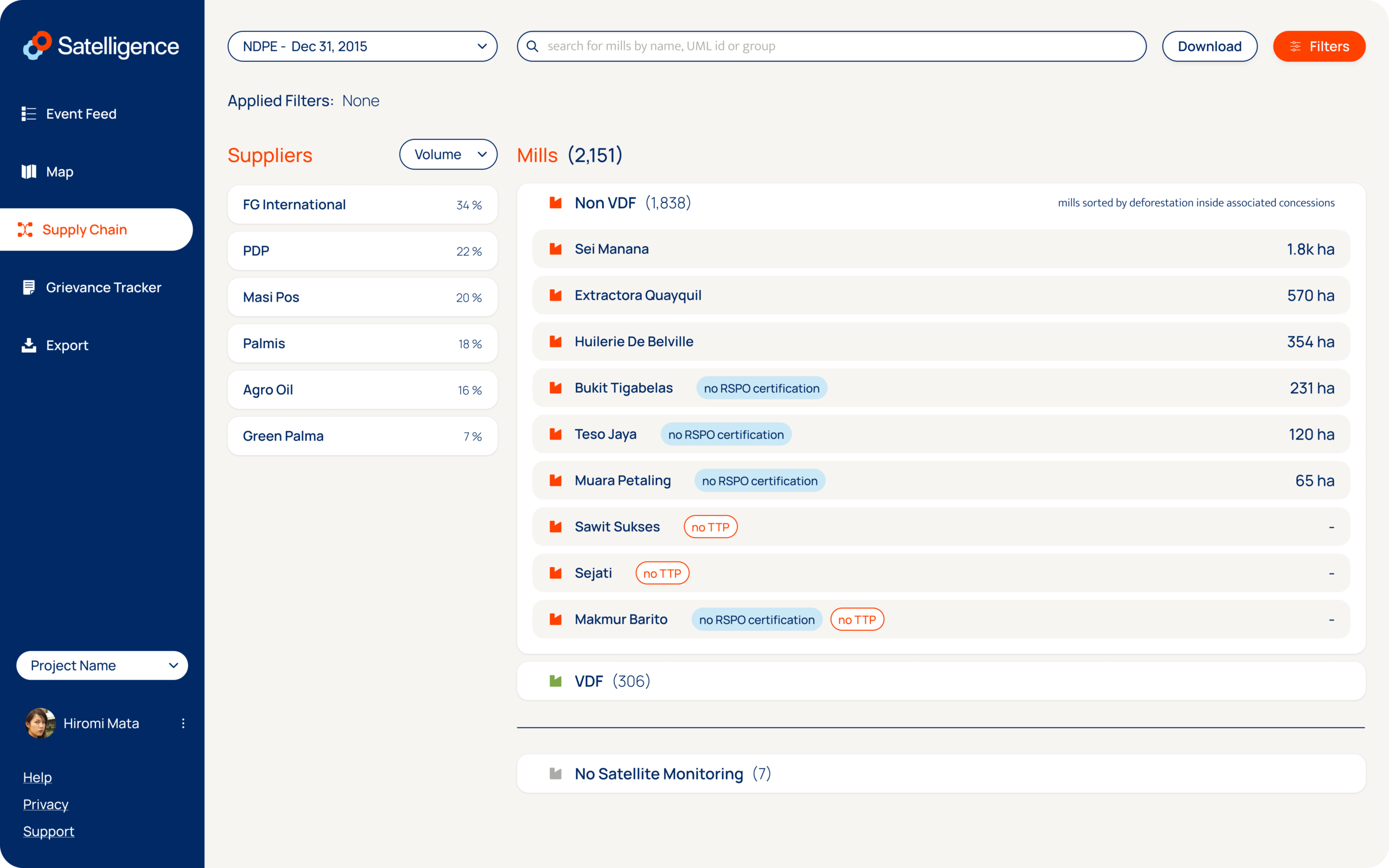
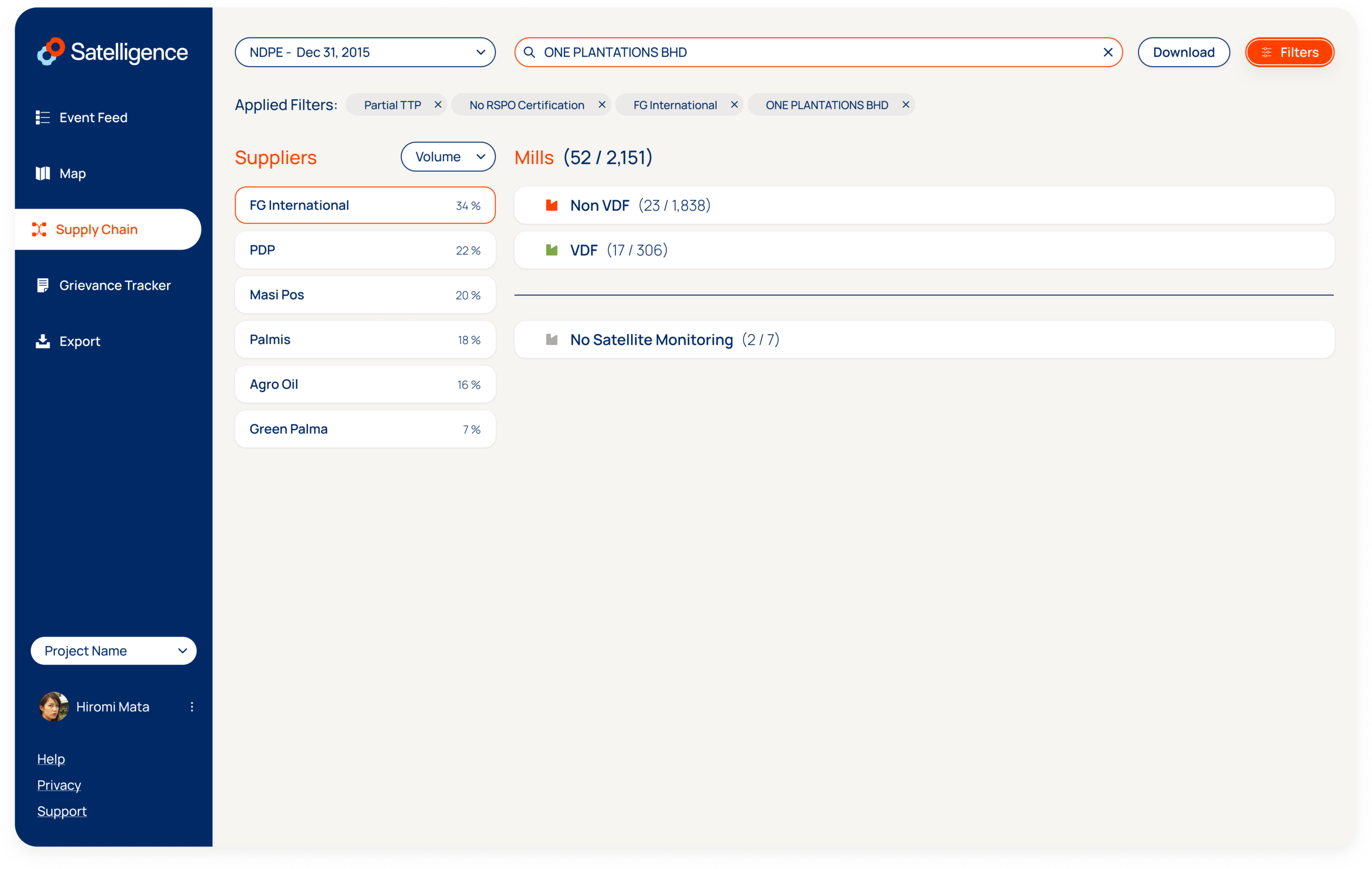
The Module
The Supply Chain module combines satellite-based deforestation insights and supply chain ownership data, to analyse the proportion of your supply chain that is Verified Deforestation Free (VDF). We pinpoint which suppliers and mills in your supply chain are on track, and which ones are at risk.
Rank Suppliers
By default suppliers are ranked on the ratio of Non VDF mills with the worst performing supplier at the top. Click on the selector to sort suppliers on Traceability To Plantation TTP, from the supplier with the most mills without TTP to the supplier with the most traceability data. If available you can also sort suppliers by sourced volumes to put the supplier you source the most from at the top.
A mill is VDF when:
It has no Traceability To Plantation (no TTP) but the complete sourcing landscape of 50km around the mill does not contain deforestation events larger than 1 ha since the cutoff date of the selected standard.
It has TTP and the available concessions boundaries are deforestation free since the selected standard.
A mill is Non VDF when:
It has no TTP and there is deforestation within the sourcing landscape of 50km around the mill since the cutoff date of the selected standard.
It has TTP but there is deforestation within the concession boundaries since the cutoff date of the selected standard.
A mill has No Satellite Monitoring when:
A mill is not covered by satellite monitoring, meaning deforestation is not being monitored and the VDF status cannot be determined. Contact support@satelligence.com to expand the monitoring region.
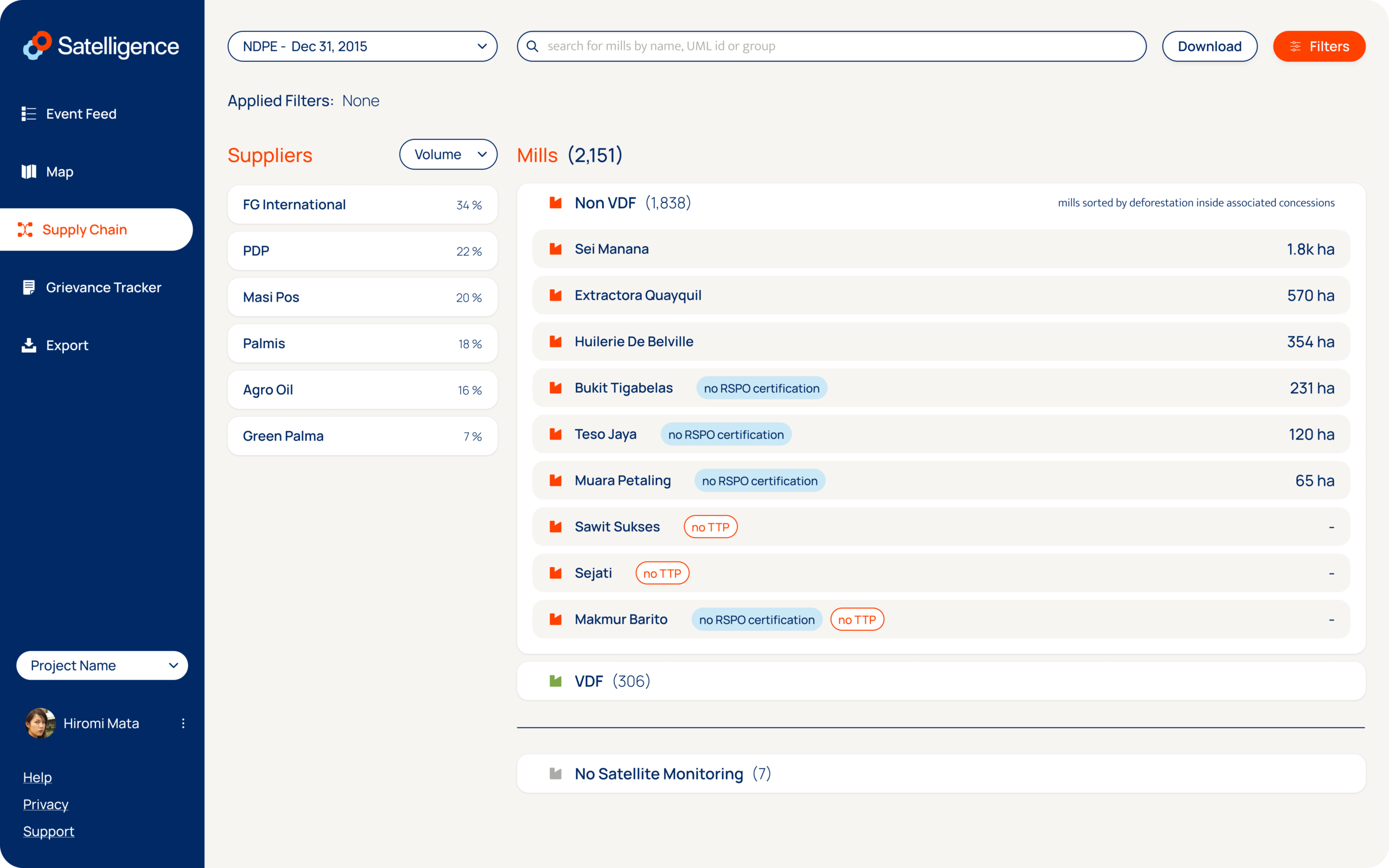
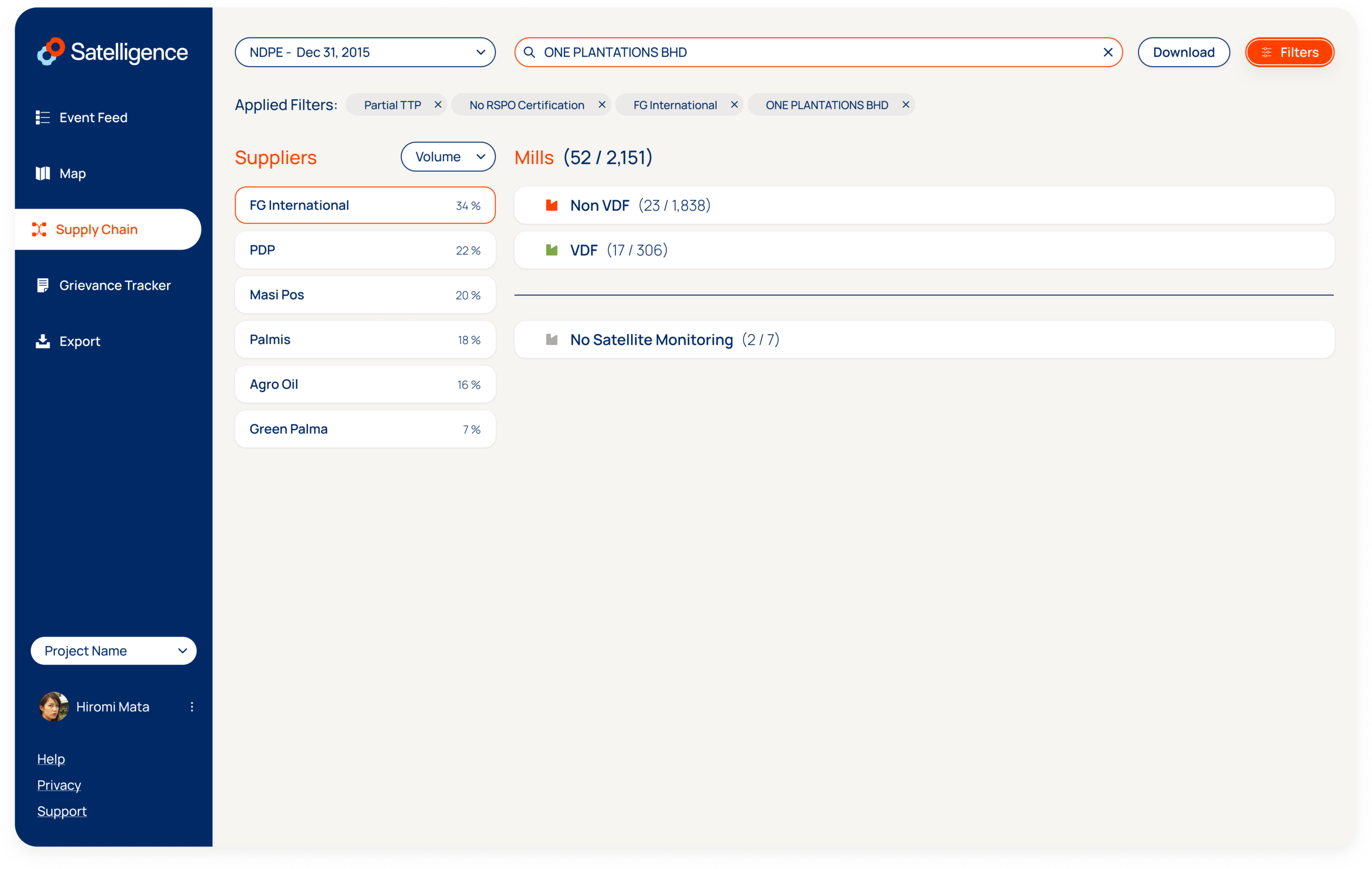
Filter on Supplier
The default view of the module shows the total number of mills for all the suppliers in your supply chain. To know more about the mill categorisation per supplier, click on a supplier from the left column to filter out the numbers.
Filter on Criteria
To prioritise the list of mills for further investigation, you can apply filters. The filters are based on the criteria that are used in the assessment and categorisation of each mill.
Search
The search bar enables users to find mills on the page by searching on mill name, UML ID and a group or company value. If a user selects a company or group value the page filters to the mills that match the value for the group or company attribute of the mill.
Custom Download
Apply a set of filters and download the results to engage with your suppliers on specific mills. You can also download the full mill list of your supply chain in xslx format.
Mill Sorting
By default, mills are sorted by descending deforestation inside associated concessions since the cutoff date. Find Non VDF mills with low amounts of deforestation by inverting the list. These mills can be part of your supply chain depending on the regulation and commitments of your company.
Group Level Compliance
In addition to searching on a company/group value, you can now view other mills of the same group by clicking on a company/group name of any mill. So when considering adding VDF mills to your supply chain, you can take into account whether other mills of the same group are also VDF.
Project Switcher
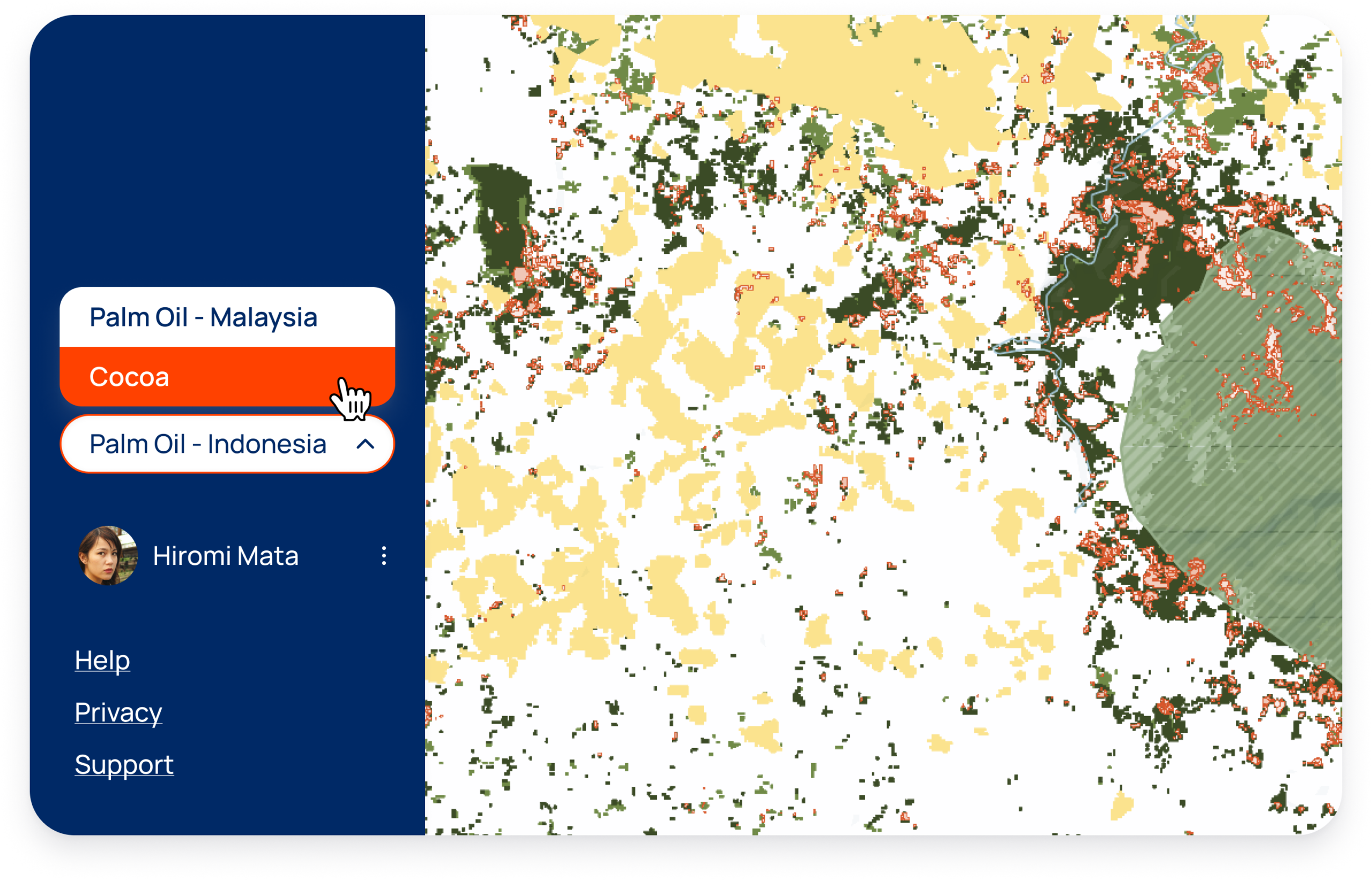
Keep your cocoa and palm projects separate or split things up per geographic region by using the project switcher.
Click on the select element at the bottom left to expand the drop-down menu and choose the desired project from the available options.
Contact support@satelligence.com to configure your projects to match your workflows.
Organizational Roles
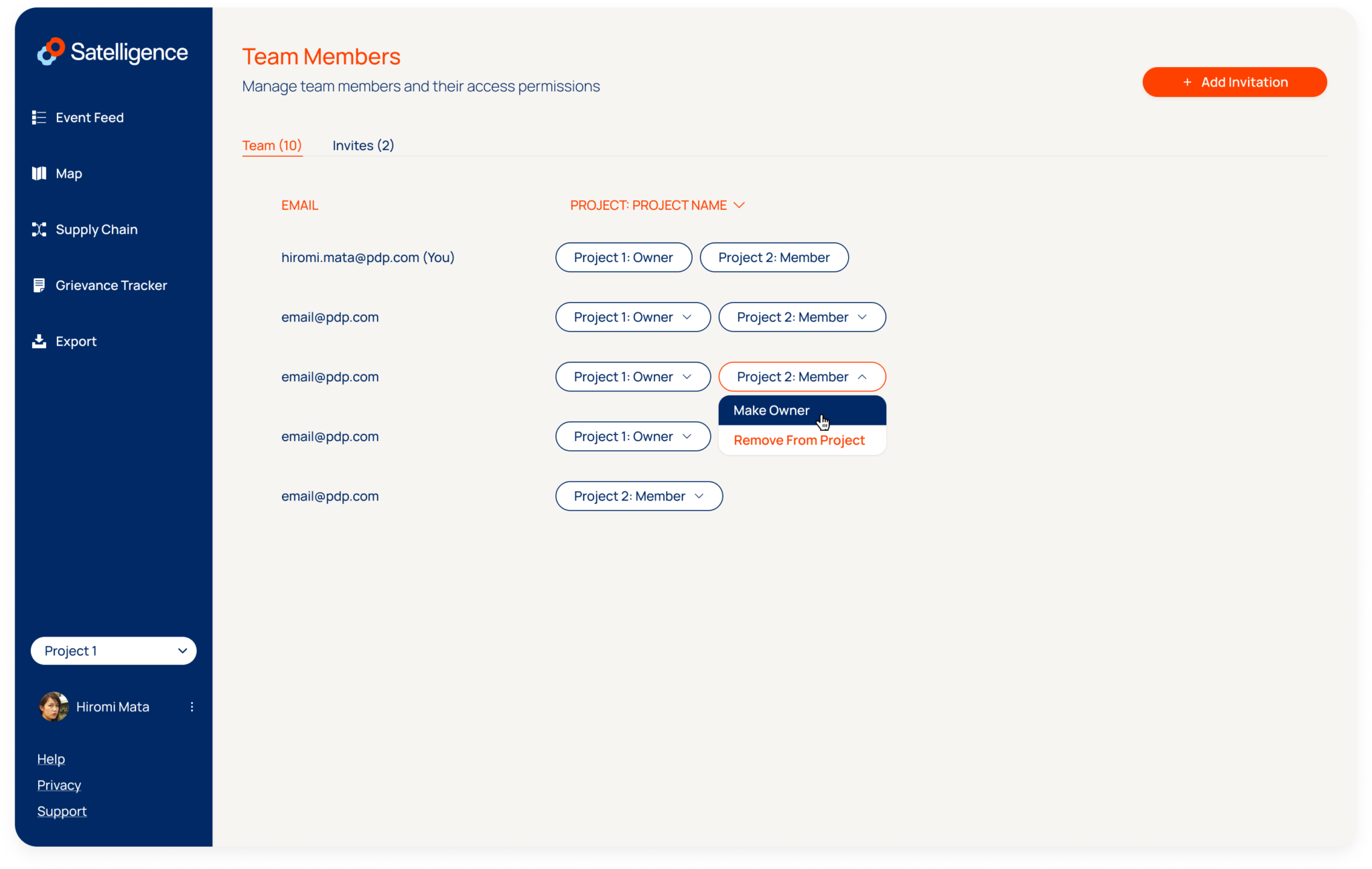
With the organisational roles you can manage access settings to your projects:
As an owner you can invite other team members, assign roles to them and select the projects they can access. You can also remove members from your team.
As a member you can only view and access the projects you are invited to. Use the project switcher to access the different projects.
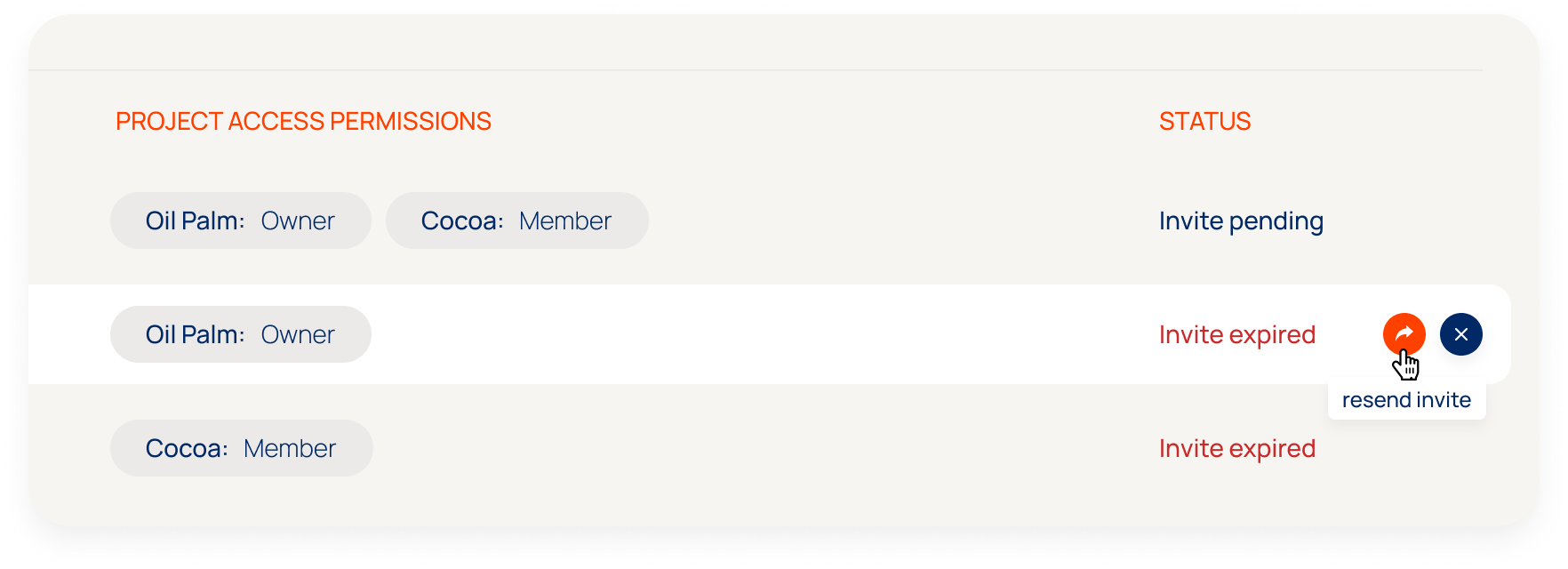
Manage Invites
Resend an invite so your colleagues can be notified or delete the invitation if you do not want to give them access anymore.
Mini Menu
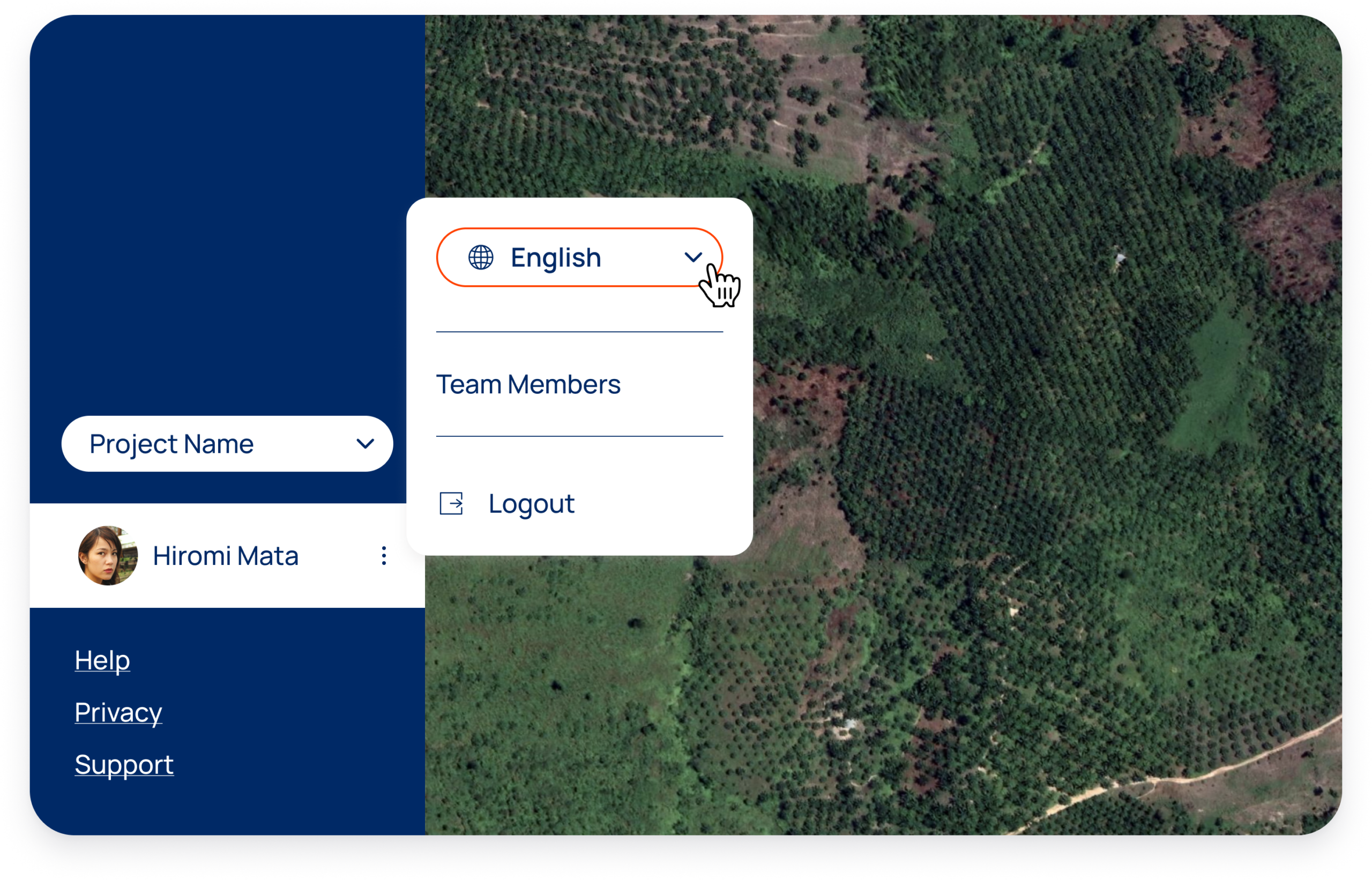
Language Switcher
Set your language preferences by expanding the mini menu available next to your username.
Team Members
This is also where you find the invite button to add colleagues to your projects and tackle deforestation together.